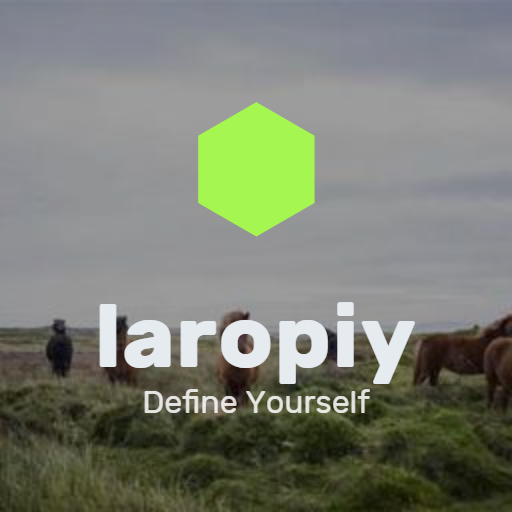Backing up your photos and files is essential to protect your digital memories and important documents. Whether it’s from accidental deletion, hardware failure, or other unexpected issues, having a reliable backup plan brings peace of mind. This guide will walk you through the best ways to back up your data, using both local and cloud options.
Why Backing Up Your Photos and Files Matters
Your digital files hold value—whether it’s irreplaceable photos, work documents, or important personal information. Losing them can mean hours of frustration or even permanent loss. Backing up ensures that even if your device is damaged or lost, your files remain safe elsewhere.
Choose Your Backup Method
There are two main backup types: local backups and cloud backups. Each has strengths and weaknesses, so combining both often provides the best protection.
Local Backup
Local backups involve copying your files to a physical storage device like an external hard drive, USB flash drive, or network-attached storage (NAS).
Benefits:
– Full control over your data
– No internet connection required for backups or restores
– Fast backup and restoration speeds
Drawbacks:
– Vulnerable to physical damage or theft
– You must remember to update backups regularly
Cloud Backup
Cloud backups send your files to remote servers operated by cloud service providers like Google Drive, Dropbox, or Apple iCloud.
Benefits:
– Automatic backups on a schedule
– Accessible from any device with internet
– Data is stored offsite, safe from physical damage at home
Drawbacks:
– Requires internet connection
– Potential privacy concerns (choose providers wisely)
– Some services have storage limits or fees
How to Back Up Your Photos and Files: Step-by-Step
Step 1: Organize Your Files
Before backing up, organizing your photos and files can make the process smoother.
– Create well-named folders by date, event, or type (e.g., “Vacations 2023,” “Tax Documents”)
– Remove duplicates or unwanted files to save space
– Make a list of essential files that need backing up
Step 2: Back Up Locally
Using an External Hard Drive:
- Connect the external hard drive to your computer.
- Open your file manager and select the folders or files you want to back up.
- Copy and paste or drag and drop these files to the external drive.
- For frequent backups, consider software that automates this process, like Time Machine (Mac) or File History (Windows).
Using USB Flash Drives or NAS:
– Follow similar steps as above to copy files.
– NAS devices can require initial setup on your home network but offer more capacity and sharing options.
Step 3: Choose a Cloud Backup Service
Popular cloud storage options include:
– Google Drive: Offers 15GB free and integrates with Android devices.
– Dropbox: Popular for file sharing and automatic photo backup.
– Microsoft OneDrive: Well integrated with Windows and Office apps.
– Apple iCloud: Ideal for Mac and iOS users.
Step 4: Upload Files to Cloud Storage
Many services provide apps that automatically sync specified folders and photos.
– Download and install your chosen app on your device.
– Set it to automatically back up your photos folder or specific documents.
– For manual backup, simply upload files through the web interface.
Step 5: Schedule Regular Backups
Backing up only once isn’t enough. Set reminders or use auto-backup features.
– Local backups: Schedule weekly or monthly backups using backup software.
– Cloud backups: Enable automatic sync if available, or establish a routine for manual uploads.
Additional Tips for Secure Backups
– Keep multiple copies: Use both local and cloud backups for best protection.
– Check backup integrity: Occasionally open and verify that your backup files work.
– Encrypt sensitive data: Use encryption tools for confidential information.
– Label storage devices: Mark external drives clearly with backup dates.
What to Do If You Lose Files
If files are missing, don’t panic. Check your backups first.
– Use your local backups to restore lost files.
– Download missing items from your cloud storage.
– Look in device recycle/trash bins before assuming files are gone forever.
Conclusion
Backing up your photos and files might sound complicated but it’s essential in today’s digital world. By following a straightforward process using local drives and cloud backups, you’ll significantly reduce the risk of losing important data. Start today—your future self will thank you!
Remember: organized files, reliable backup methods, and regular updates are key to keeping your digital memories safe.