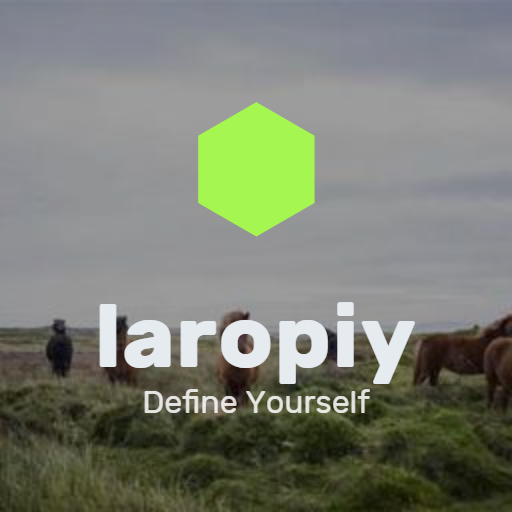Keeping your phone and keyboard clean is essential not only for hygiene but also to ensure they function properly over time. These everyday devices accumulate dirt, oils, and germs from frequent use, so regular cleaning is a smart habit. However, because they contain delicate electronics, it’s important to clean them safely to avoid damage. This guide will walk you through how to clean your phone and keyboard effectively and carefully.
Why Cleaning Your Devices Matters
Phones and keyboards are among the most commonly touched objects, often harboring bacteria and viruses. Beyond hygiene, dirt buildup can affect performance, like sticky keys or smudged screens. Regular cleaning helps extend the life of your devices and keeps them looking and working their best.
—
What You’ll Need
Before starting, gather these basic supplies:
– Microfiber cloths (soft and lint-free)
– Isopropyl alcohol (70% or less concentration)
– Distilled water
– Cotton swabs or soft-bristle toothbrush
– Compressed air canister (optional)
– Small bowl for mixing cleaning solution
– Soft, lint-free paper towels
Avoid harsh chemicals, bleach, or abrasive materials which can damage surfaces.
—
How to Clean Your Phone Safely
Step 1: Power Off and Unplug
Always turn off your phone and remove any cases or accessories before cleaning. This prevents accidental inputs and protects internal components.
Step 2: Prepare Your Cleaning Solution
Mix equal parts of distilled water and isopropyl alcohol in a bowl. This diluted alcohol solution is effective at disinfecting without damaging screens and coatings.
Step 3: Wipe the Surface
Dampen a microfiber cloth lightly with the cleaning solution. Avoid soaking the cloth; moisture should be minimal to prevent liquid from entering ports.
Gently wipe all surfaces of your phone, including the screen, back, and sides. Use a dry section of the cloth to finish, removing streaks and excess moisture.
Step 4: Clean Ports and Buttons
Use a dry cotton swab or soft brush to clean areas like charging ports, headphone jacks, and buttons. Be gentle to avoid pushing debris further inside.
Compressed air can help blow away dust in hard-to-reach places, but hold the can upright and use short bursts.
Step 5: Let It Dry
Allow your phone to air dry completely before powering it back on or reattaching accessories.
—
How to Clean Your Keyboard Safely
Step 1: Turn Off and Unplug
If you’re cleaning an external keyboard, unplug it from your computer. For laptop keyboards, shut down the device.
Step 2: Remove Loose Debris
Turn the keyboard upside down and gently shake it to dislodge crumbs and particles.
Use a can of compressed air to blow away dust between keys. Hold the can upright and spray in short bursts at an angle.
Step 3: Clean Key Surfaces
Lightly dampen a microfiber cloth with the same diluted isopropyl alcohol and water mixture. Wipe the tops of the keys and keyboard surface carefully.
Avoid getting excess liquid between or underneath the keys.
Step 4: Detail with Cotton Swabs or Brush
Dip a cotton swab or soft toothbrush in the cleaning solution and gently clean around the edges of each key.
For stubborn dirt or sticky residue, this method helps without risking damage.
Step 5: Dry Thoroughly
Use a dry cloth to absorb any remaining moisture and leave the keyboard to air dry fully before reconnecting or powering on.
—
Tips and Precautions
– Avoid harsh chemicals: Bleach, ammonia, or strong solvents can ruin coatings and plastic parts.
– Don’t spray liquids directly: Always apply cleaning solution to cloths, not devices.
– Be gentle: Vigorous scrubbing can damage screens or remove key labels.
– Clean regularly: Aim for cleaning once a week or as needed based on use.
– Wash your hands: Clean hands reduce transfer of dirt and germs to your devices.
—
Conclusion
With a few simple materials and careful steps, you can safely clean your phone and keyboard at home. Regular maintenance prevents buildup of germs and grime, helping your devices stay hygienic and function smoothly. Make cleaning your tech part of your routine to enjoy devices that look good and work better for longer.
Happy cleaning!